Repair Code 10 Device Errors
All computer hardware needs device drivers to communicate with the operating system. In Windows, quite a few device drivers are included with the installation. But for a lot of hardware, special device drivers are required. If drivers are corrupted or not installed properly, Windows will report a device error. One of the device errors that the Windows Device Manager can report is a code 10 error, indicating that the device cannot start.
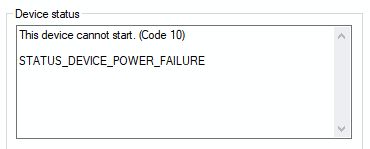
Apart from the main code 10 error message, additional detail under the message can be helpful in identifying the cause. Details can point to insufficient resources or device power issues, but very often you’ll just see “The requested operation was unsuccessful“.
A code 10 error means one of the following:
- A hardware compatibility issue
- Missing Windows software updates
- Incompatible, outdated, or corrupted device drivers
- Device configuration issues
To fix code 10 errors, the first steps are always to check if your hardware is compatible with your Windows version. Next, make sure your Windows version is up to date with the latest patches and service packs installed. If all this is done, the next step is to update and install your drivers. If code 10 is caused by driver issues, updating the drivers is going to solve it. You can use the Windows device manager to uninstall any currently installed driver for the device and then reinstall the latest driver.
If you do not have the drivers for the device in error, you could try using a device driver update program to find, download and update the drivers for you.
Other Causes For Code 10 Errors
If you are running Windows XP with SP1 or SP2, the error code 10 can also occur for FireWire, or IEEE 1394 devices. In that case, you need to install a hotfix from Microsoft.
If the code 10 error occurs for a DVD driver, there could be a problem with your registry. In most cases, this is the result of installing or uninstalling software for DVD creation or burning, like Nero or Roxio.
The result is a corrupt registry. Sometimes simply uninstalling the CD-burning software helps, but often you also need to delete some registry entries. More specifically the UpperFilters and LowerFilters of the DVD device class. Luckily Microsoft again has a simple solution for this, which includes instructions for manually editing the registry as well as a tool to fix the problematic registry keys.
With external devices, the connection can also be a problem, so make sure you try different ports if possible (especially with USB devices), check or change cables, and remove USB hubs if used. Removing and reinstalling the drivers for all USB controllers can also help in the case of USB devices. Simply uninstall the USB controllers in the Device Manager, restart Windows and let the devices and drivers be reinstalled.
A last possible cause for code 10 errors is that the device has configuration problems. Always try the hardware with the default settings first, and then install the drivers. Configuration errors can also be found in the Device Manager, by checking the resource assignments for the device. Any conflicts between devices can cause one of the devices not to start.
For the latest Windows versions, please also see our article for code 10 errors in Windows 7. Most solutions are the same in later Windows versions.
Entry Filed under: Device Errors


Leave a Comment
Trackback this post | Subscribe to the comments via RSS Feed